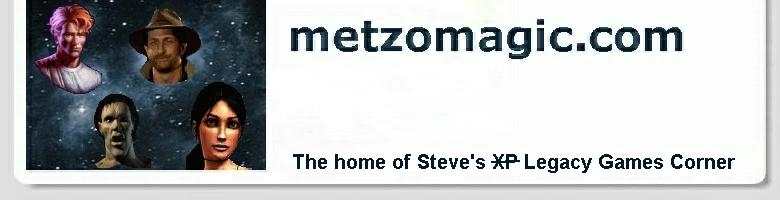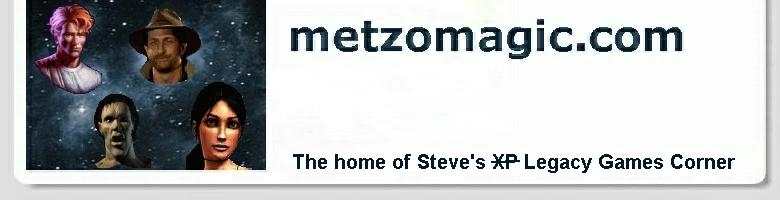Steve's XP Legacy Games Corner - System Shock (CD-ROM version)
While technically classed as an action/adventure, System Shock is
still one of the best adventures to ever grace the PC. This was
another game that was written off as not being able to work at all
in modern versions of Windows as it was rumoured to use VCPI (Virtual Control Program
Interface), a technique that basically involves reprogramming the
processor - a definite no-no in the realm of modern versions of Windows. However, this
rumour turned out to be unsubstantiated. Origin, the publishers of
System Shock, used VCPI extensively in their games from this era.
But the catch here is that System Shock was only published
by Origin. The developers were the (now unfortunately defunct)
Looking Glass Studios.
Thus it was that an industrious lad going by the moniker of Mok
eventually debugged System Shock, and posted a patched executable
on VOGONS in
January 2003. It transpires that all that was wrong was some
sloppy memory management from Looking Glass. The programme was
accessing memory outside of the blocks it had allocated, which
causes a Windows programme to fail. All Mok did was tweak the
programme to allocate an extra 4K of memory for itself each time,
and... it works! So here courtesy of Mok, Quandary, and yours
truly are the files and instructions necessary to get this
incredible adventure running:
- Insert the System Shock CD, then start up a Command Prompt
via: 'Start' -> 'All Programs' -> 'Accessories'
-> 'Command Prompt'
- At the Command Prompt, type in the letter of your CD-ROM
(usually d or e), followed by a colon like this:
d:
then hit ENTER to switch to that drive. Then type: origin
and hit ENTER again to begin the installation process. Just
select the 'Install System Shock' option to install to
the the default folder, which is: c:\SSHOCK
- Copy the
VDMS.INI
file from wherever you installed VDMSound (usually,
c:\Program Files\VDMSound) to c:\SSHOCK.
Replace the following section in c:\SSHOCK\VDMS.INI
with the data shown below:
[SB Controller.config]
version = 4.05 ; 1.05 SB1.x, 2.01 SB2, 3.02 SBPro, 4.05 SB16
port = 0x220 ; usually 0x220 (or: 210, 230, 240, 250, 260, 280)
IRQ = 7 ; usually 5 or 7
DMA8 = 1 ; usually 1
DMA16 = 5 ; usually 5
- From the Command Prompt, switch to the
c:\SSHOCK
folder by entering: cd \sshock.
Then install the VDMSound drivers by entering:
dosdrv -i:c:\sshock\vdms.ini
- At the Command Prompt, type:
install
and hit ENTER again to begin the configuration of your music
and digital drivers. Just choose 'Setup Sound System'
from the menu, 'SoundBlaster 16' as both your music and
digital cards, and allow the installation programme to
auto-detect and test your music and digital cards (which are a
'fake' SoundBlaster 16 as we configured in c:\SSHOCK\VDMS.INI).
Then choose 'Save Settings and Exit' on the way out.
- Next, we get our patch files. Download and unzip the
following two files into
c:\SSHOCK:
cdshock_xp.zip
mouse2kv_v01.zip
You should now have, amongst other things, the files: CDSHOCK.EXE
and MOUSE2KV.EXE
present in the c:\SSHOCK
folder.
- Now we are ready to run System Shock for the first time.
Just enter:
cdshock.exe
at the Command Prompt. First, it looks like you're in big
trouble, because the game tries to access COM2 and Windows puts up
a warning message. But it's only a warning. Just hit the 'Ignore'
button, and double-click on the now minimised Command Prompt
to re-activate it. The intro plays, and you get the option
afterwards to start a new game. Do so. The game starts up in a
hokey default 320 x 200 mode. But we can soon change that! Hit
the space bar to enter the game, followed by Esc to bring up
the menu. Then select: 'VIDEO' -> 'VIDEO MODE'
-> '640 x 480'. Now we're almost suckin' diesel, but
you notice that the cursor is very slow. At this point, you
must SAVE THE GAME, and then 'Quit'. Now we run the game
again with a utility to speed up the cursor in VESA mode. At
the Command Prompt, type:
mouse2kv 640 480 8 8
cdshock.exe
Then CONTINUE your game... and enjoy! :-)
Copyright © Steve Metzler 2003. All rights reserved.
See also the
metzomagic.com Help! page
for links to additional help in getting games to run. |